How to Use Midjourney Better than 99% of People
I found this wonderful write-up by The PyCoach on how to get way better results out of Midjourney. I’ve summarized all of his advice below. For reference, you can see how his tips improved my Midjourney output on the following prompt.
Prompt (Original): A female poet sits beside a lake at the bottom of a waterfall

Prompt (Improved): Photograph of a brunette female poet writing poetry while sitting on a mossy rock beside a still lake, a waterfall crashes into the lake in the background, Waterfall::2 Lake::1 Poet::3 --s 500 --c 20 --q 2 --v 5

Here are the tips to help you get better results in Midjourney.
Change the Default Settings
Type the “/settings” command in the text box. Turn on the “MJ version 5” for the latest version and “Remix mode” to modify the versions of the images you get.
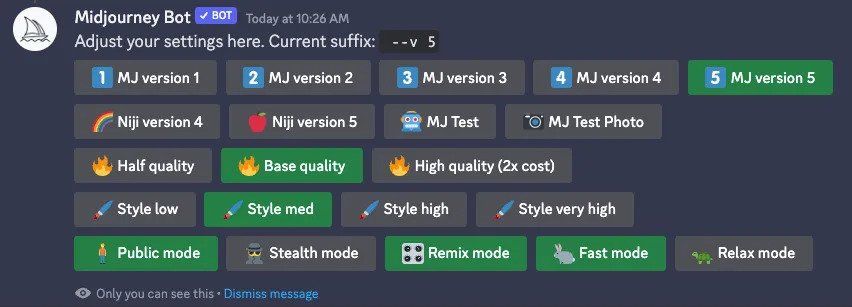
Use this Midjourney Prompt Formula

Add Prompt Weights
When you’re working with a complicated prompt that has different objects, you can give more weight to a particular object by using :: followed by a number. The higher the number, the more weight it has in the final output. For example: “Waterfall::2 Lake::1 Poet::3”
Add Negative Prompting
Add the --no parameter when we don’t want a specific object in our final image.
Stylize
Stylize determines how artistic a Midjourney image will be. We can control this using “--stylize” or “--s” followed by a number: --s [0-1000].
Higher numbers will make your image look more artistic but the image might be less connected to the prompt, while lower numbers will create an image that closely matches your prompt but may be less artistic. By default, the average level of stylization is set to --s 100.
Chaos
Chaos determines the level of variation in the results displayed in the grid. We can control chaos using the “--c” prompt followed by a number [0-100].
Higher values of this parameter will yield more unusual and unexpected results, while lower values have more reliable, repeatable results. The default value is 0.
Quality
Quality determines the level of image processing by Midjourney (or how much time is spent generating an image). Higher values will result in images with more details, but it will also use more of your subscription’s GPU minutes and take longer to generate.
The default value for quality is 1. We can control this with the “--q” prompt followed by a number [0.25, 0.5, 1, 2, or 5].
Image Ratio
By default, Midjourney generates all images in a square format, with a 1:1 aspect ratio. However, if you need a different format, you can specify it using the aspect ratio parameter “--ar [ratio]”.
For a horizontal image, you can add “--ar 3:2” at the end of your prompt, while for a vertical image, you can add “--ar 2:3”.
Overall, the more descriptive the better. We know this to be true. But if you feel that your vocabulary and artistic knowledge is lacking, you can always use resources like this Midjourney Style Guide or this Midjourney Library to help you come up with better descriptors. Or, just ask ChatGPT to help you out.
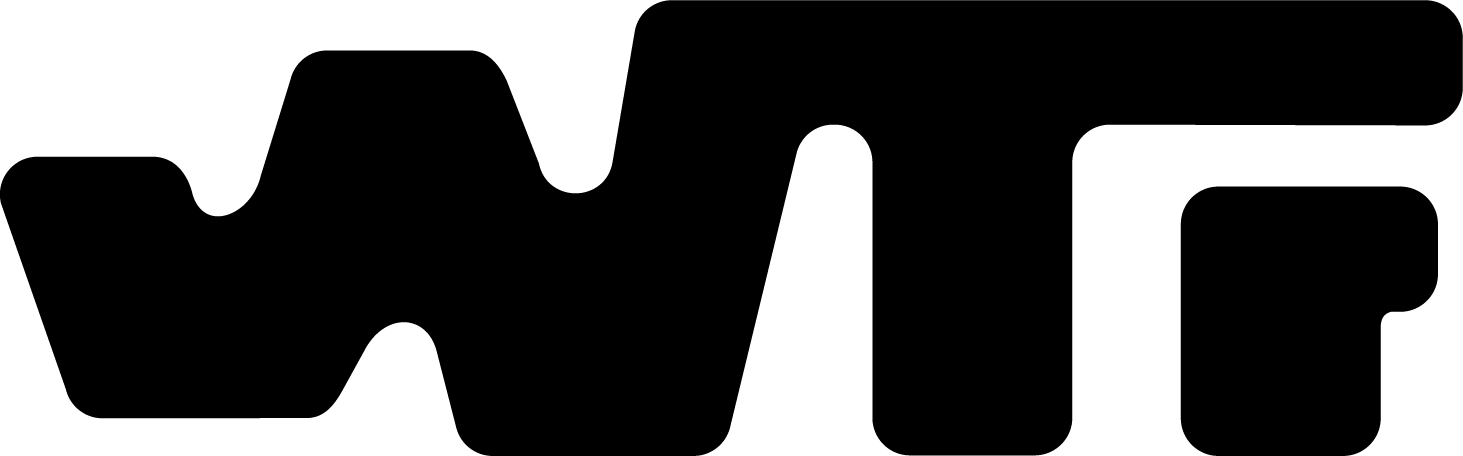
Member discussion